Title & Date
- Add a title for the sermon
- Set the sermon date. The default date will be the day you publish the sermon if you don't set the date.
- If you'd like to remove the page title from the page, select this.
- If you'd like to require members to log in to view the sermon, you have that option as well. (Member directory add-on required)
Video
Each sermon can have up to two videos. The video buttons can be renamed at sermons > sermon settings on the button text tab. So if you add two you can rename the buttons so people know what each video is.
For each video you have a dropdown to select the video source.
- Live Stream - Select this to choose a video from your live stream storage (live streaming add on required.
- Youtube or Vimeo link - This is the default option. Just paste in the link to the video on youtube or viemo and the site will get the embed code automatically and embed the video directly on the sermon page.
- Embed code - Use this option if you have an embed code for your video. For example a facebook embed code or video from some other source.
- Self Hosted video - Choose this option to upload the video to your site.
Audio
Each sermon can have up to two audios. The audio buttons can be renamed at sermons > sermon settings on the button text tab. So if you add two you can rename the buttons so people know what each audio is.
For each audio you have a dropdown to select the audio source.
- Upload audio file MP3 - This is the most common option.
- Direct link to audio file - Use this if you have the fole hosted somewhere and have a link to the mp3 file.
- Embed code - Use this if you have an embed code for your audio.
You also have an option to add a download link below the audio player to allow people to easily download the audio file.
Files
Each sermon can have up to two file attached. The file buttons can be renamed at sermons > sermon settings on the button text tab. So if you add two you can rename the buttons so people know what each file is. This is commonly used to add things like PDF bulletins or sermon outline doc files.
Images
Header image - By default the sermon will use the default sermon header image set at sermons > sermon settings but if you want this sermon to use a different image set it here.
Featured image - The featured image is the image that shows with the sermon on the sermons page. By default it'll show the featured image set at sermons > sermon settings.
SEO Settings
If you'd like to set an SEO title and description, add it here.
You can also reset the hit could here as well. If you'd like to show the hit count on the sermon, use the [hitcount] code. Add that in the read section, and it will display the number of hits/views where you place the code.
SEO Settings
If you'd like to set an SEO title and description, add it here.
You can also reset the hit could here as well. If you'd like to show the hit count on the sermon, use the [hitcount] code. Add that in the read section, and it will display the number of hits/views where you place the code.
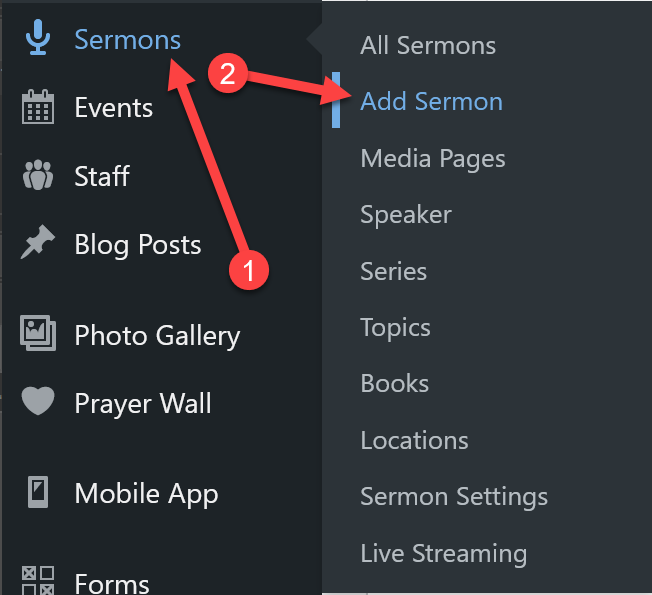
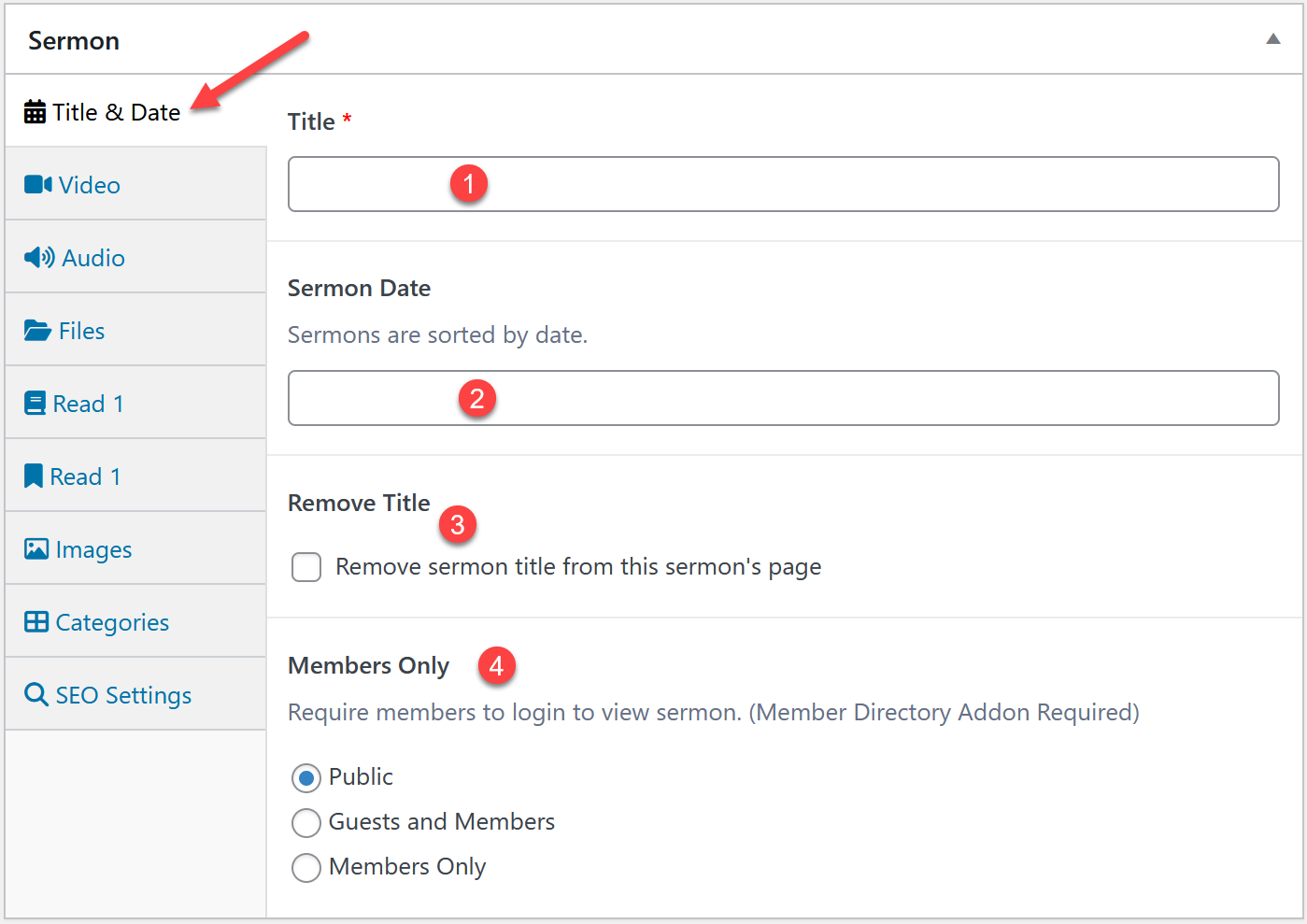
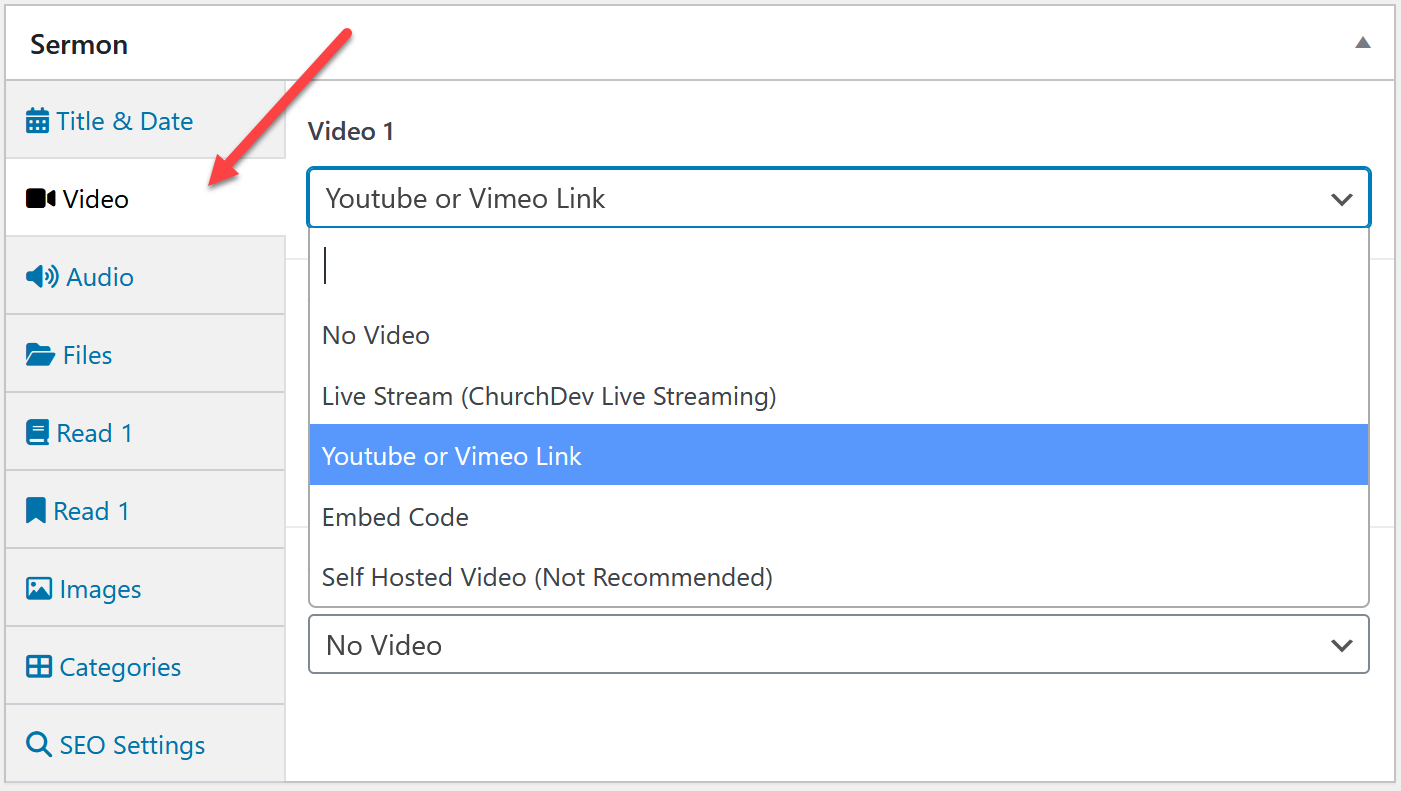
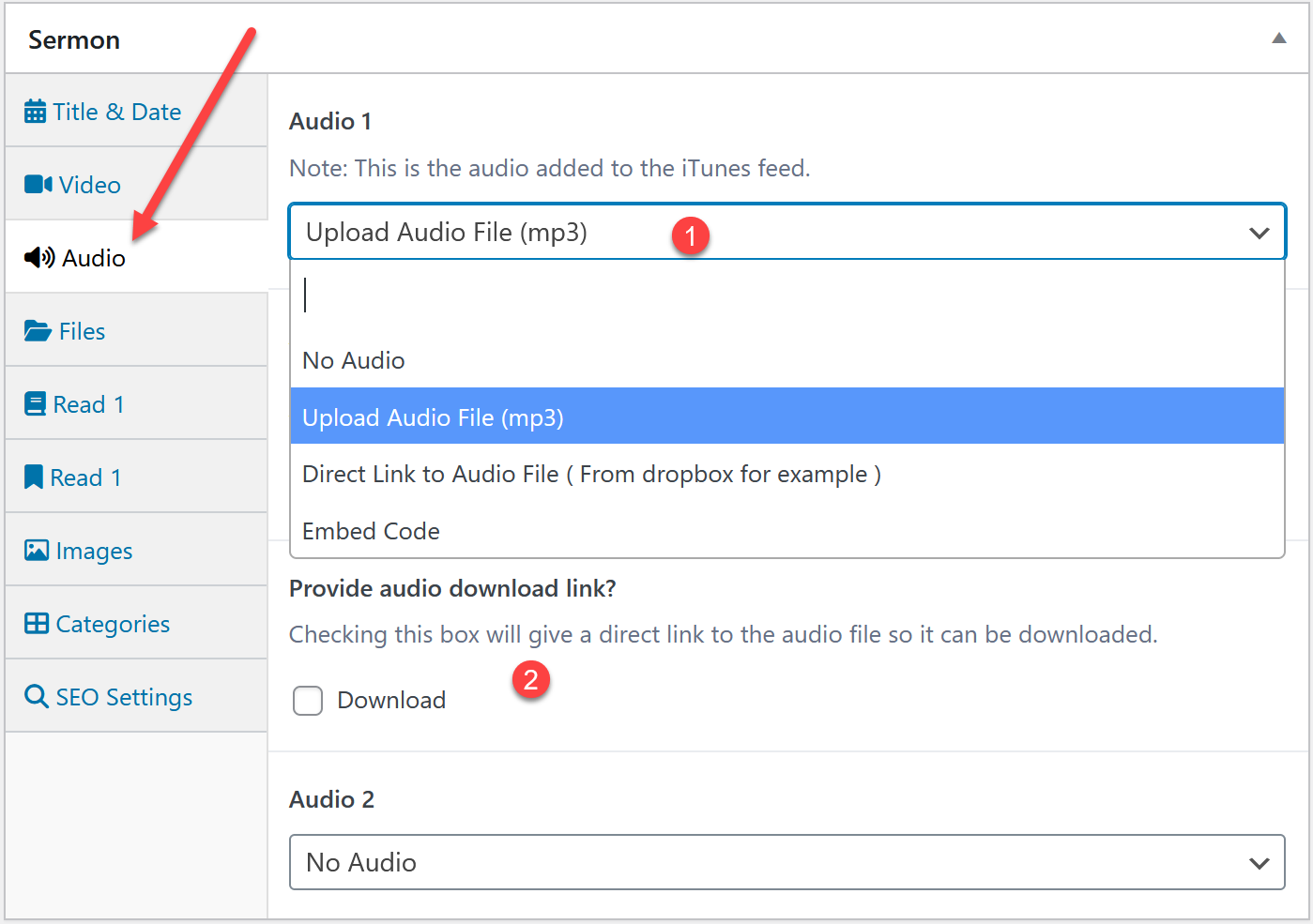

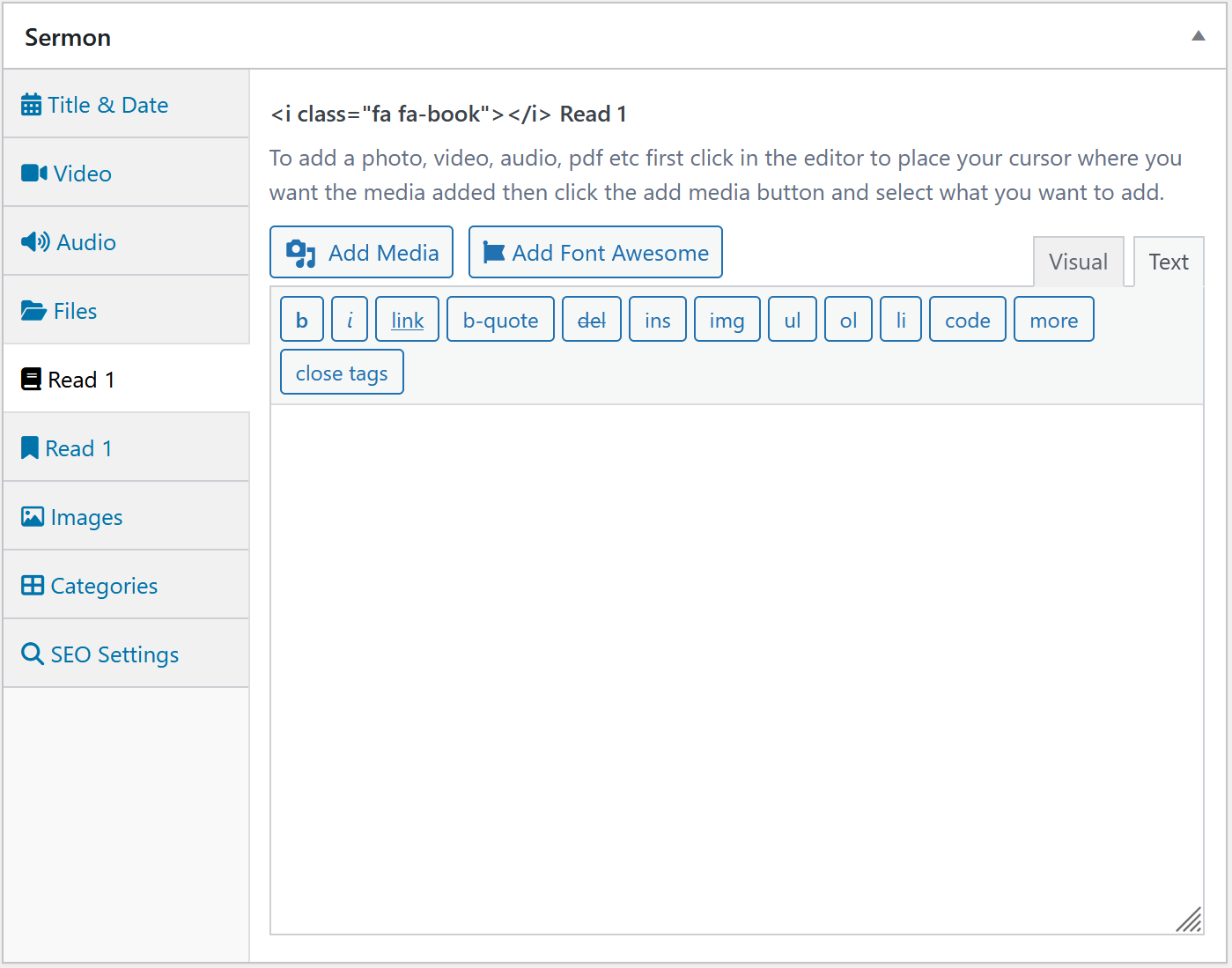
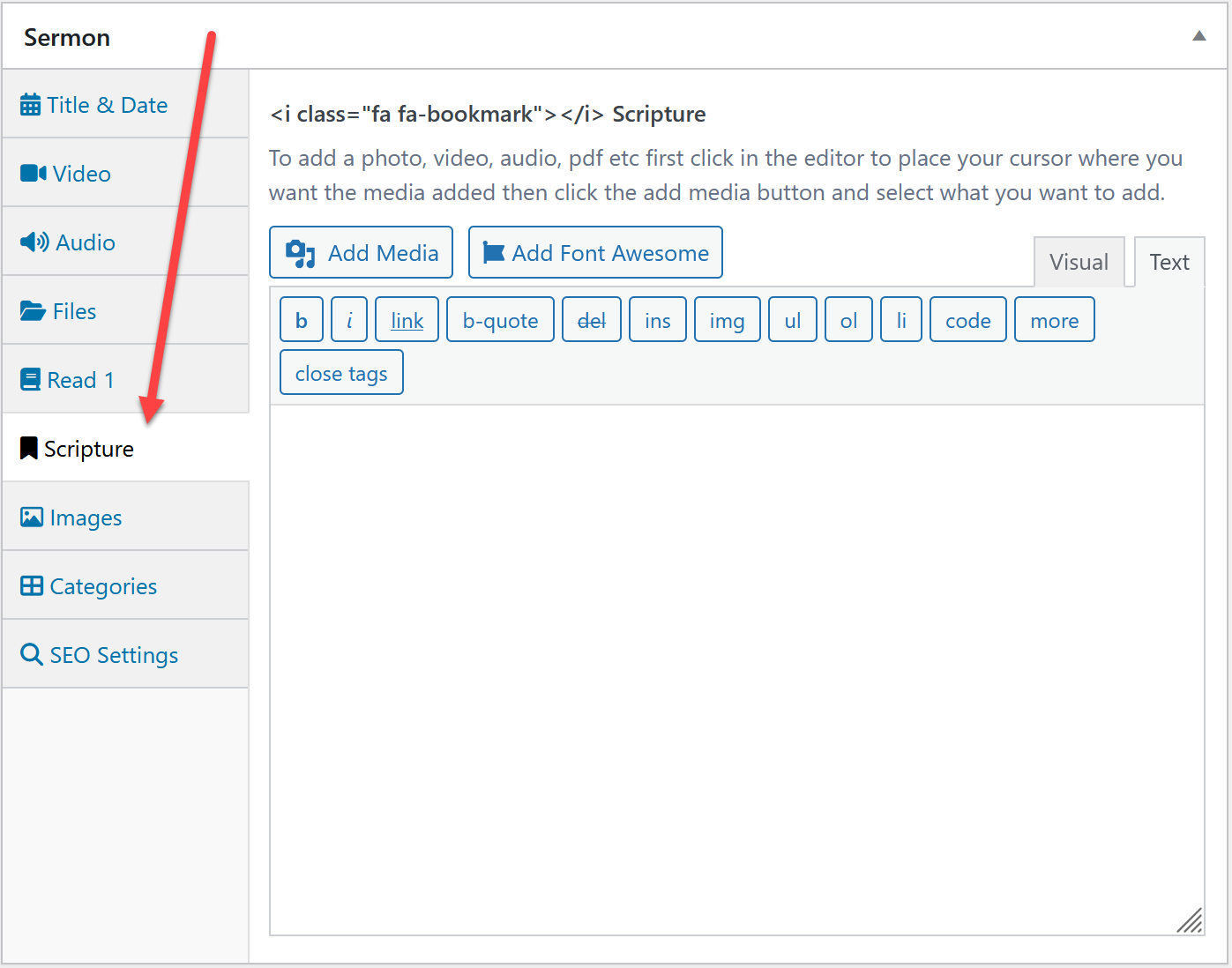
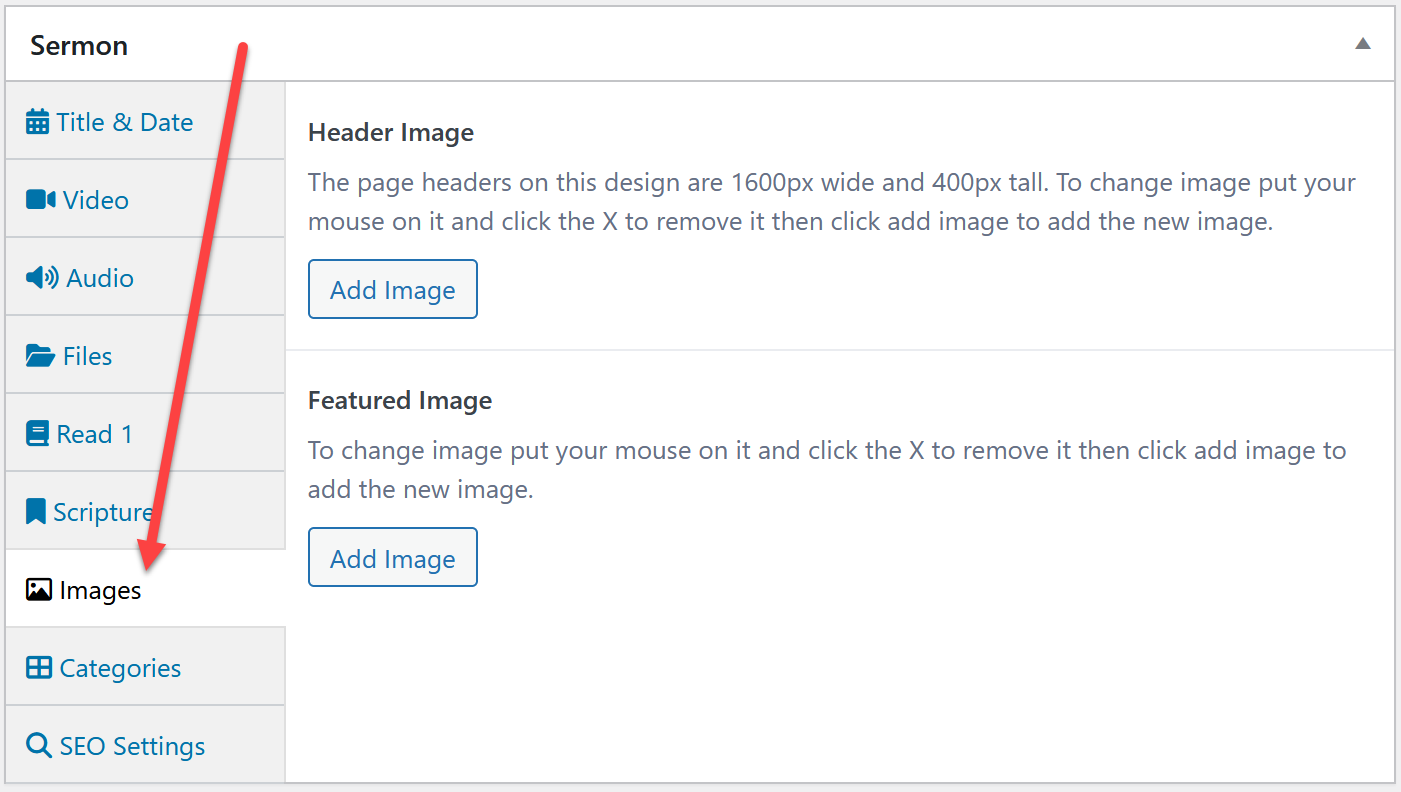
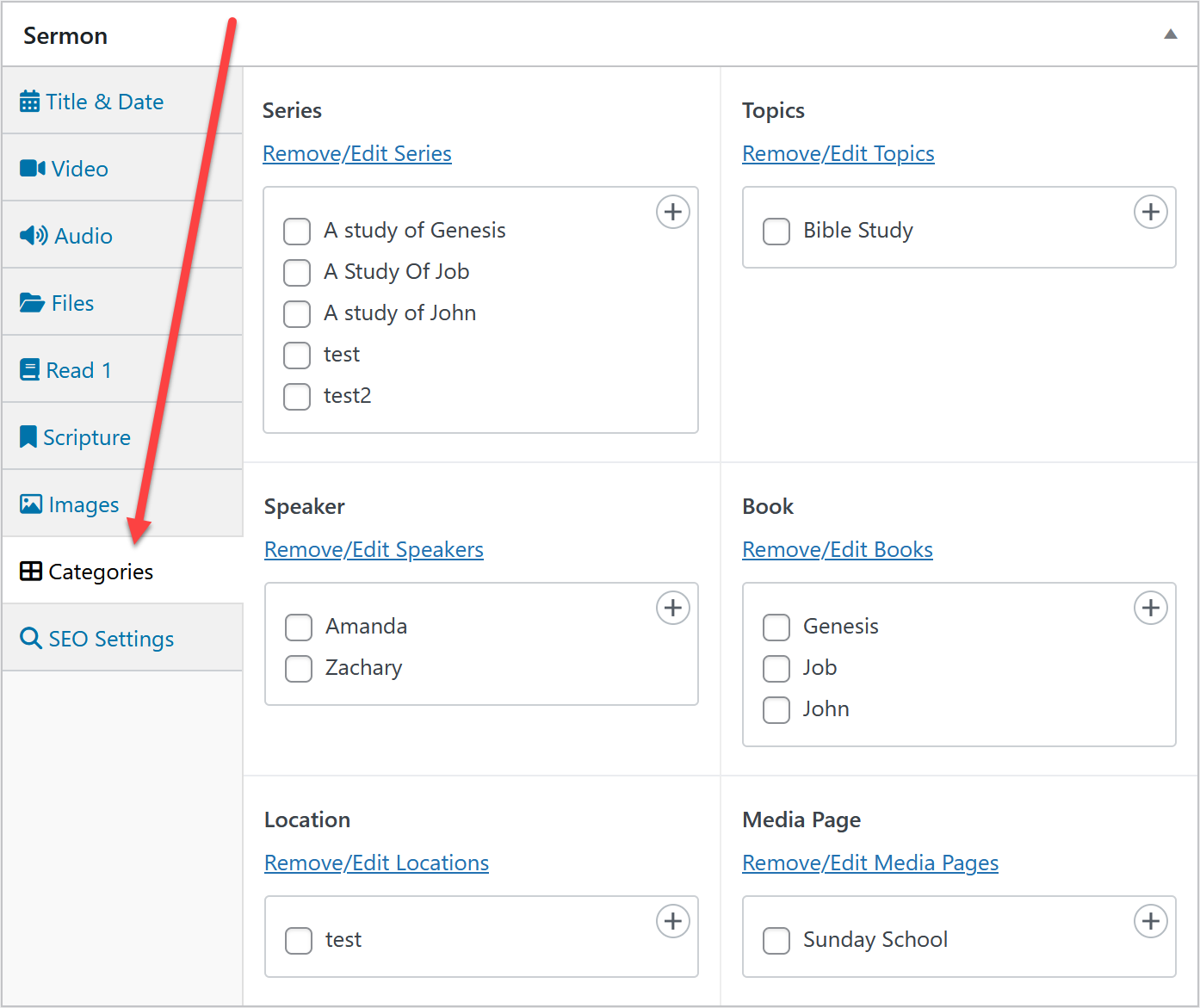
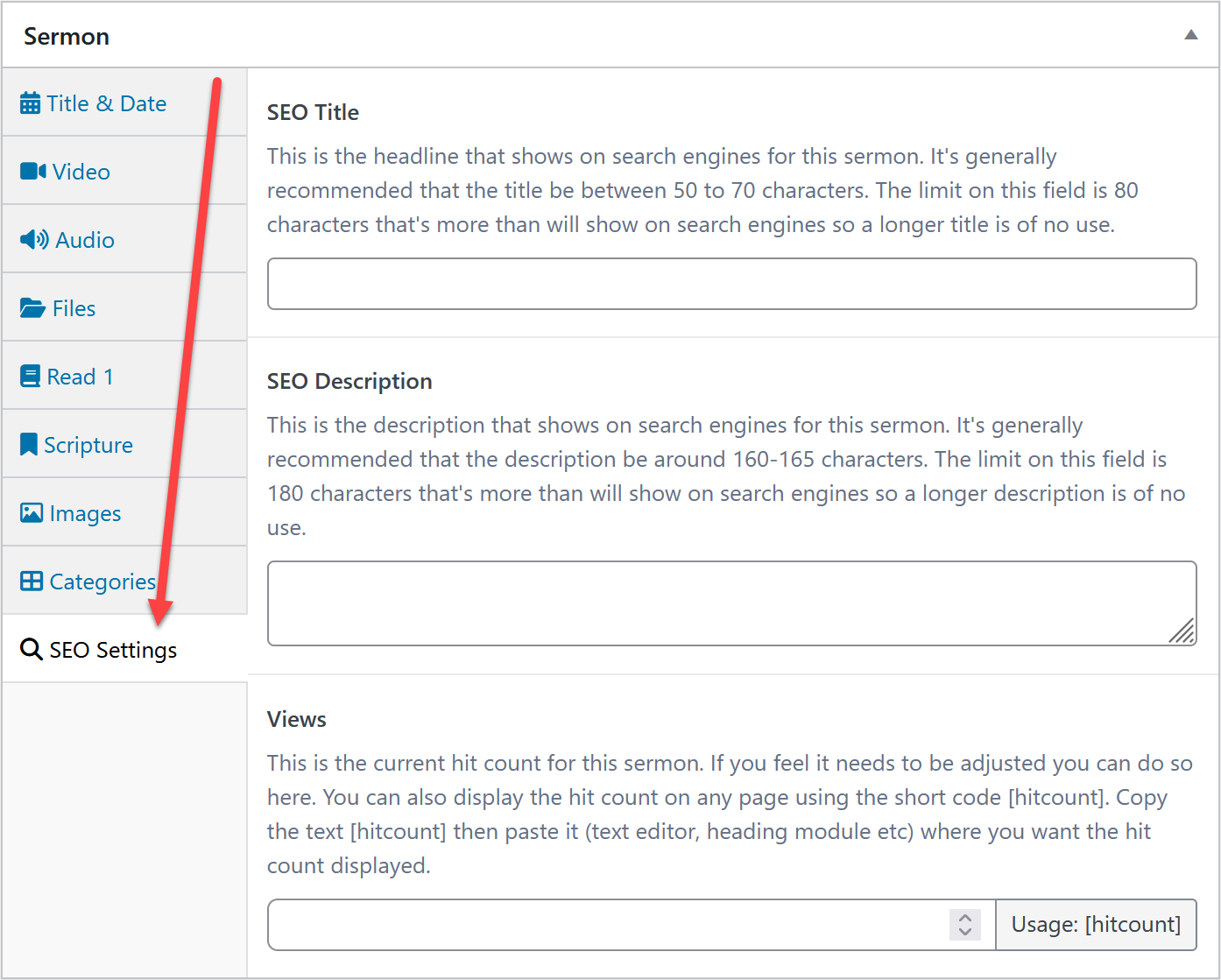
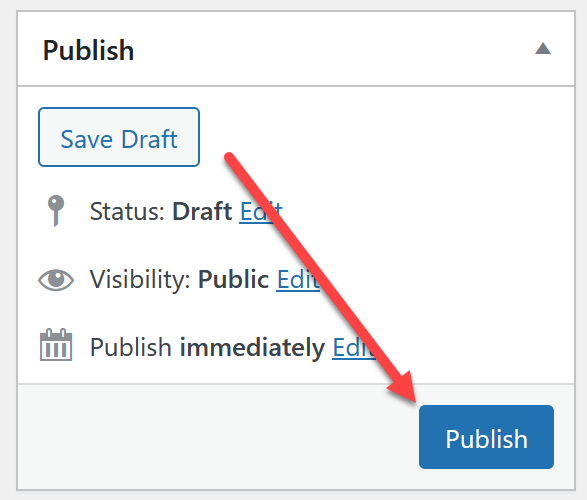

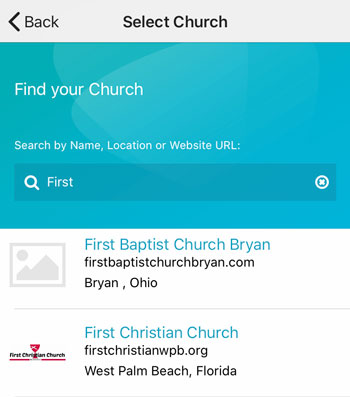 Add your logo in the admin
Add your logo in the admin