On forms where you have the visitor select one of several options sometimes you need the option for them to select "other" and type in what they want.
You can do this with any field but for this example we'll use the default donation form and the apply too select field. In the admin area of your site go to forms then click on the form you want to edit.
1. Open the field you want to add the "other" option to. In this example we'll open the apply to field.

2. Under choices click the + to add a new choice. Then type in Other. Then you can close the settings for that field.
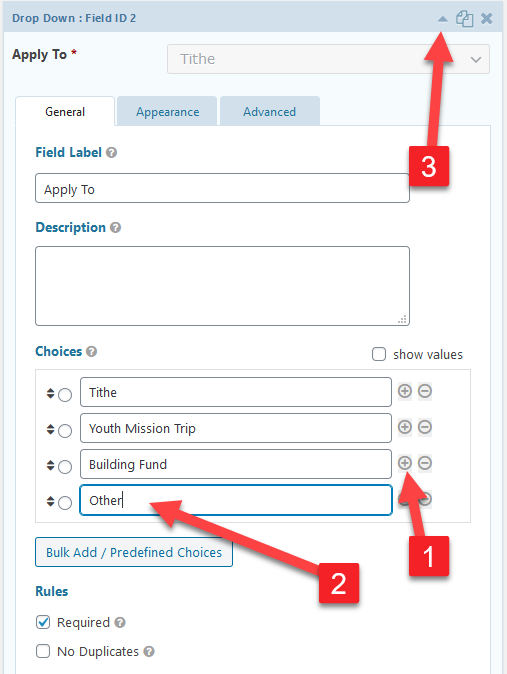
3. Drag and drop a single line text field from the fields on the right.
Note: This will work with any field. But for this example a single line text field is perfect.
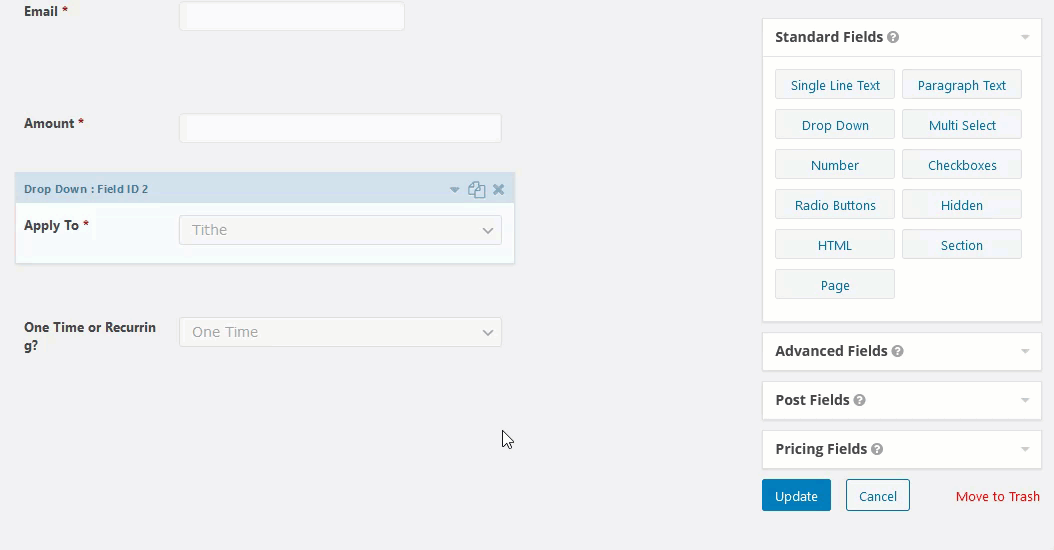
4. Open the new field then type in anything you want for the field label. If you'd like you can also make the field required. Then click the advanced tab.
Note: It'll only be required if the field shows on the form. So in this example it'll only be required if they choose the "other" option.
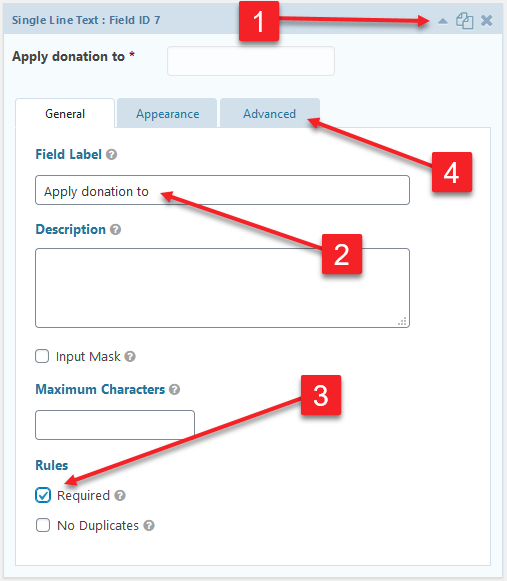
5. At the bottom check the box to enable conditional logic. Then you want it to read:
Show this field if all of the following match Apply To is Other
Note: We are selecting apply to and other here because we added the "other" option to our "apply to" field. If you are adding this to a different field you'll select the field you added the "other" option to.
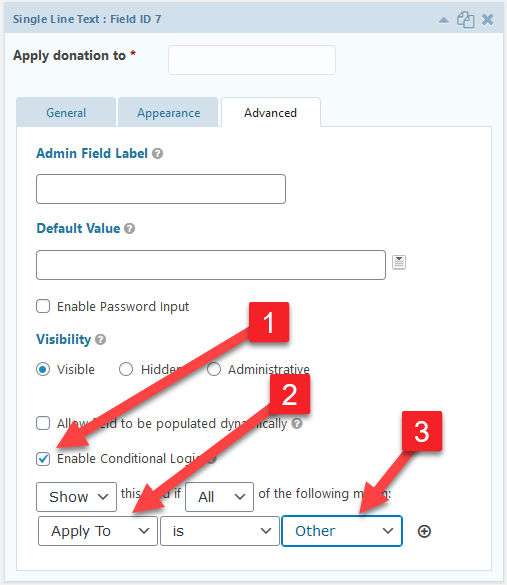
Save the form and this is how it should work.
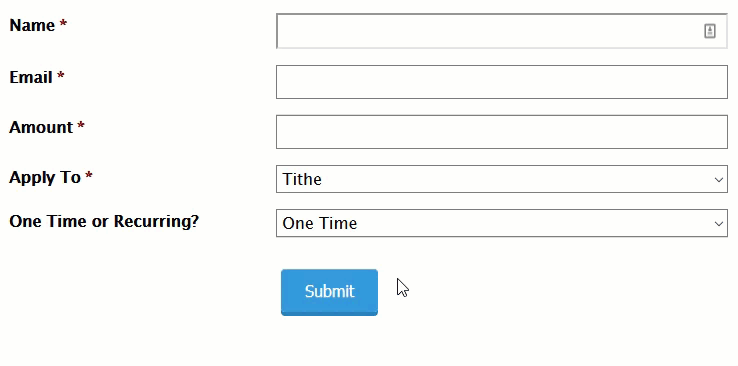

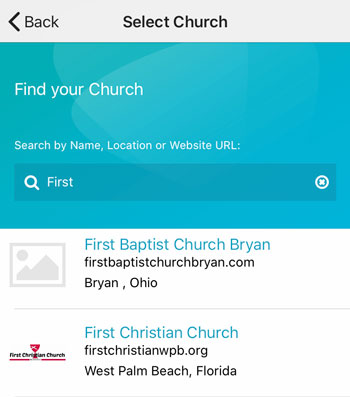 Add your logo in the admin
Add your logo in the admin