This feature is activated when your site goes live.
We’ve had a few people ask how to setup their email account in gmail so I thought I’d do a quick how-to. First login to gmail then on the right click the gear icon then choose the settings option.
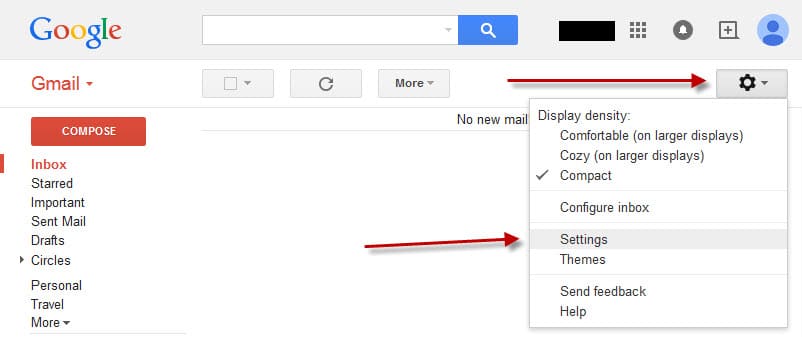
On that page click the “Accounts and Import” link at the top.
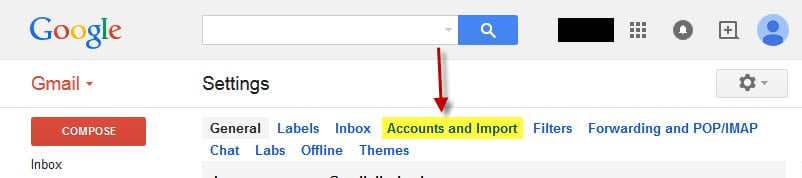
Look for “Check mail from other accounts” and click the add a pop3 mail account you own link.
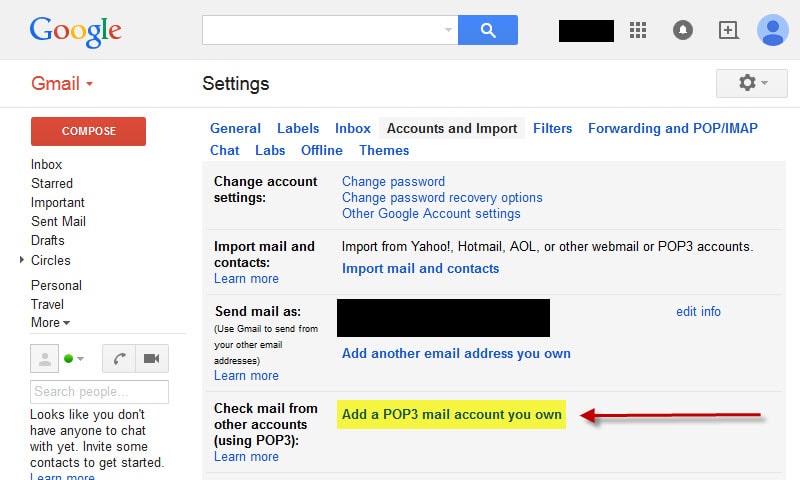
Type in the full email address you would like to check. This will be something@yourRealdomain.com. Then click next step.
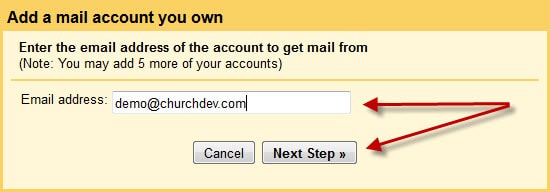
The username is the full email address so something@yourRealdomain.com for example. The password is the password you set when you created the email address. The pop server is your church’s domain name so using the example email address something@yourRealdomain.com the pop server would be mail.yourRealdomain.com.
Change the port to 995 and select the Always use a secure connection SSL when retrieving mail.
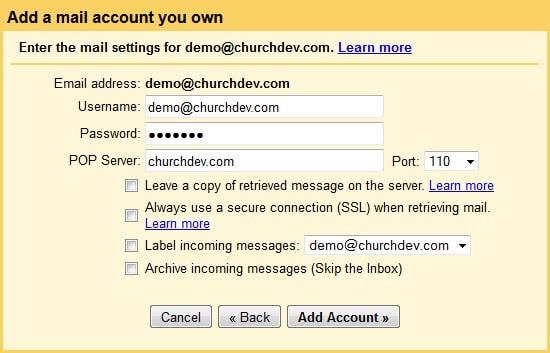
You will normally want to be able to send mail using the email address as well so click next step.
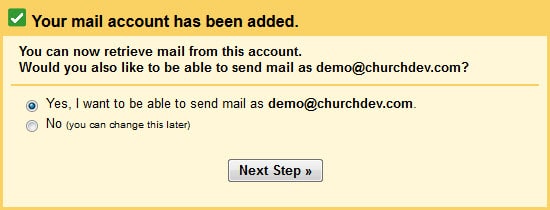
Type in the name. This will show as the from name on emails that are sent. Type in a name then click next step.
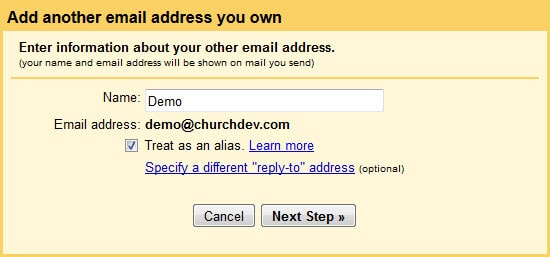
The SMTP server is your church’s domain name so using the example email address something@yourRealdomain.com the SMTP server would be mail.yourRealdomain.com. The username is the full email address so something@yourRealdomain.com for example. The password is the password you set when you created the email address.
The port is 465 then select Secured connection using SSL and add account. <<< note this is different from the screenshot below.
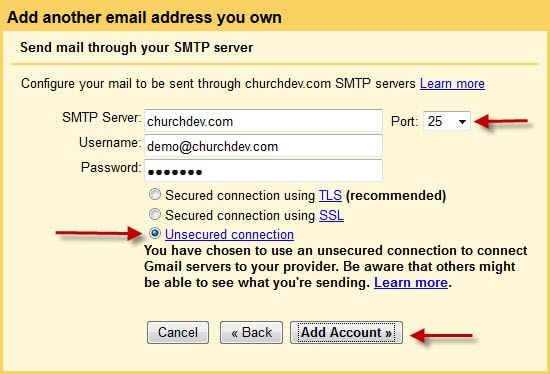
Now you may need to verify the account before gmail will add the account. If so you may need to login to webmail to check for an email from gmail. You can access webmail at https://www.yourRealdomain.com/webmail just use your church’s real web address and add /webmail to the end. The username is the full email address so something@YourChurchWebsite.com for example. The password is the password you set when you created the email address. You will be given the option of three different webmail systems it doesn’t matter which you choose. You just need to see the email sent from gmail that has the conformation code. Once confirmed it’s done.

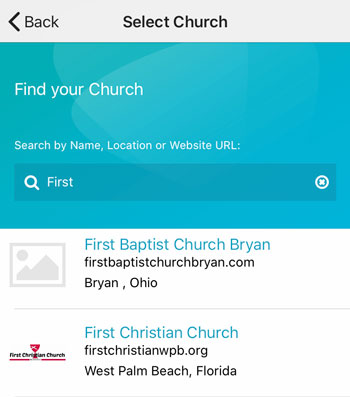 Add your logo in the admin
Add your logo in the admin