When someone fills out a form on your site an email with all the provided information is sent to an email address. But what email address is it sending to and how do you change it if needed? That’s what we’ll learn in this article. Click forms in the admin area.
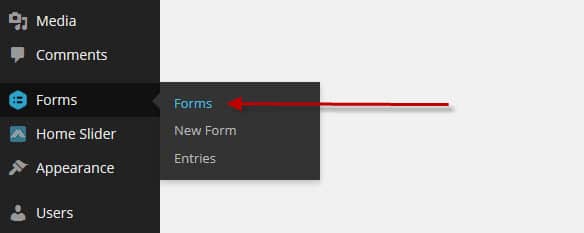
Put your mouse on the form name and Edit, Settings, Entries, Preview, Duplicate and Trash will appear. Put your mouse on settings and a drop down menu will appear. Click notifications.
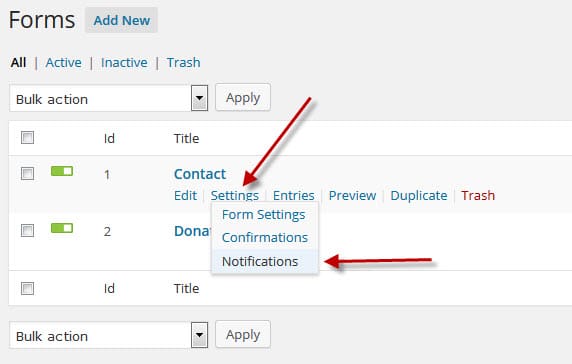
Click admin notification.
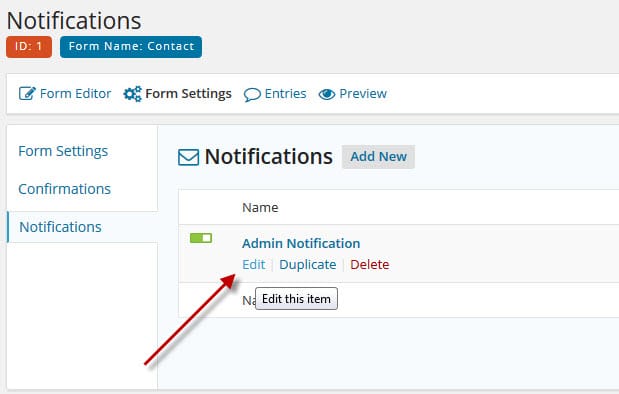
The 3rd option is send to email. By default this will be set to {admin_email}. That is the email address set at options > theme settings on the church info tab. You can remove {admin_email} and put the email address you want the form information to go to there. If you want it to go to more than one email address add the other email addresses in the “BCC” field in a comma separated list.
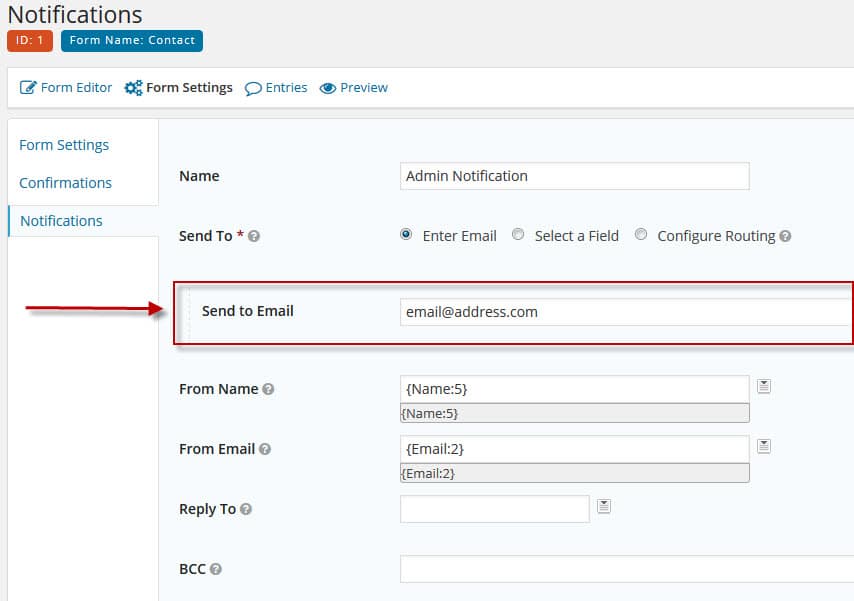
Click Update Notification at the bottom and it’s done.
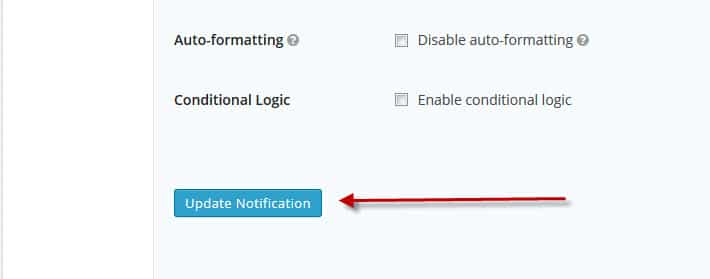

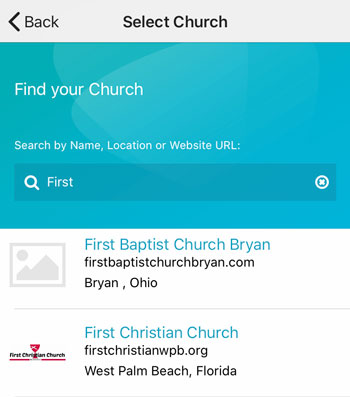 Add your logo in the admin
Add your logo in the admin