Go to the page you want to edit click page builder 2.0 to activate the page builder then click the + in the upper right. Click rows at the top then in the drop down menu at the top select Content. You'll see the rows there. To add one to the page click and hold the mouse button down then drag it onto the page and drop it where you want it. Then you can edit the row as needed to put in your text and images.

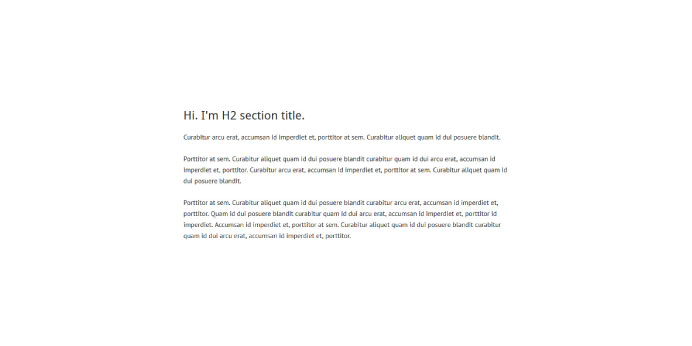

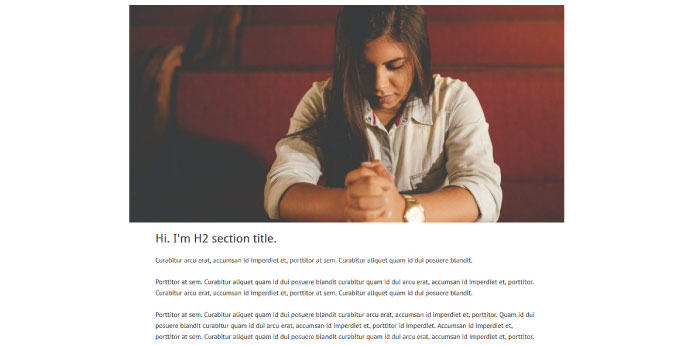
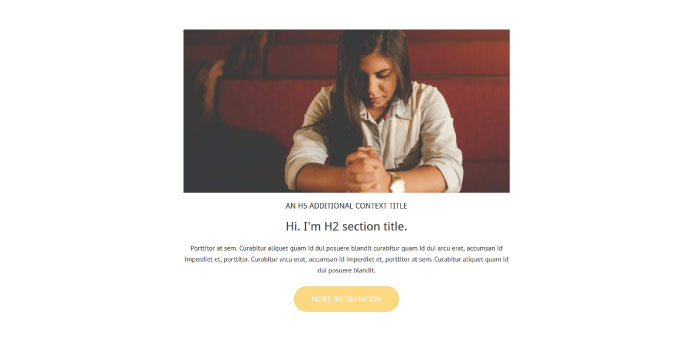
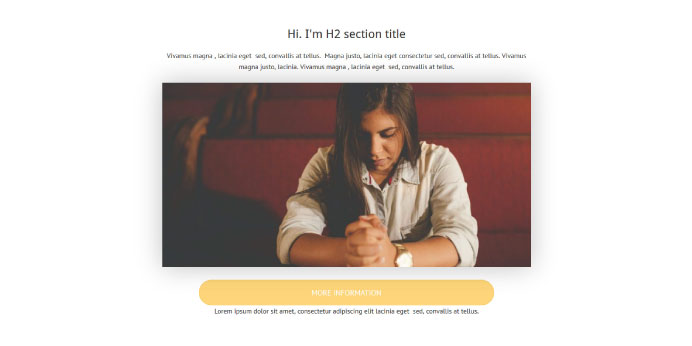
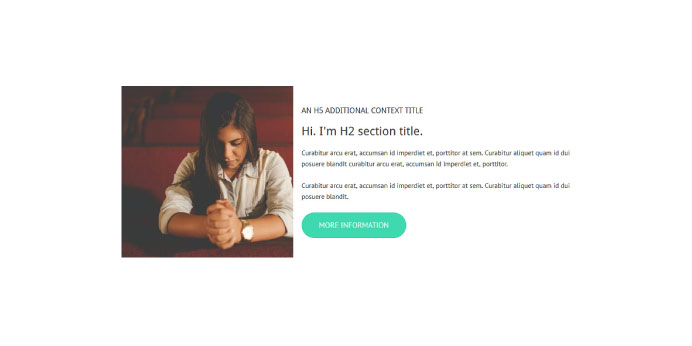
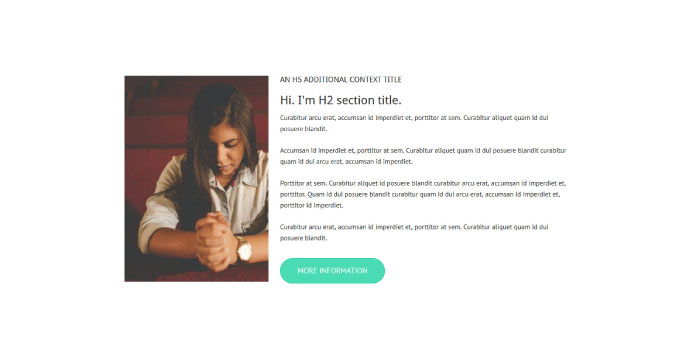
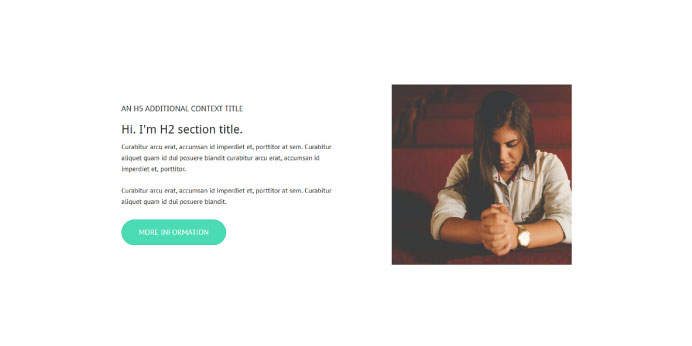
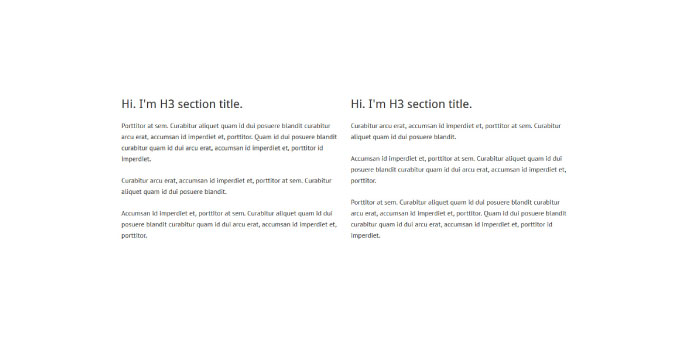
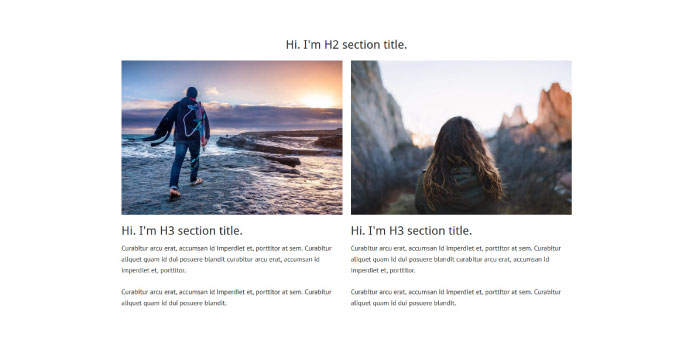
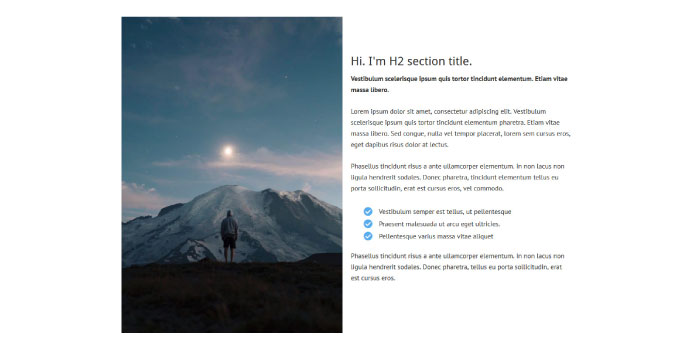
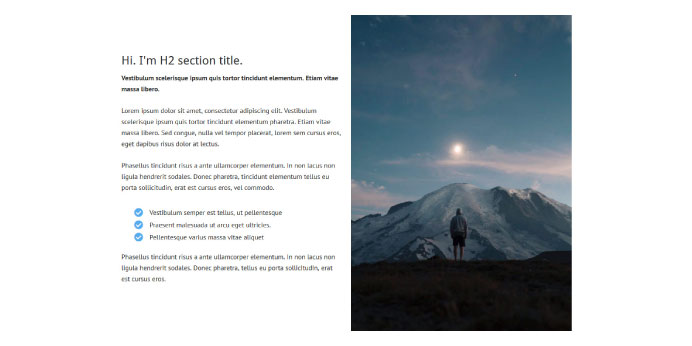
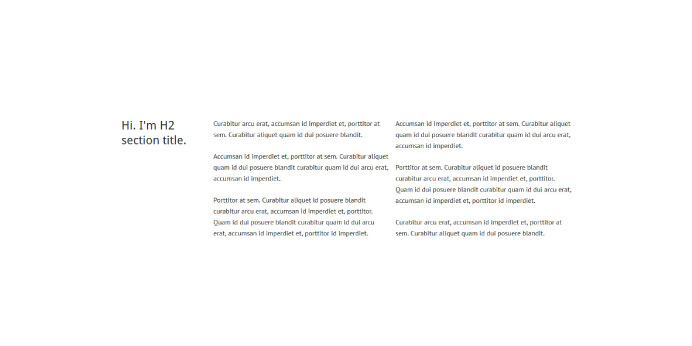
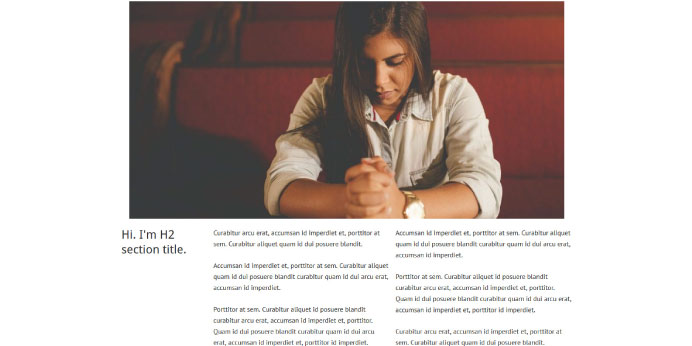
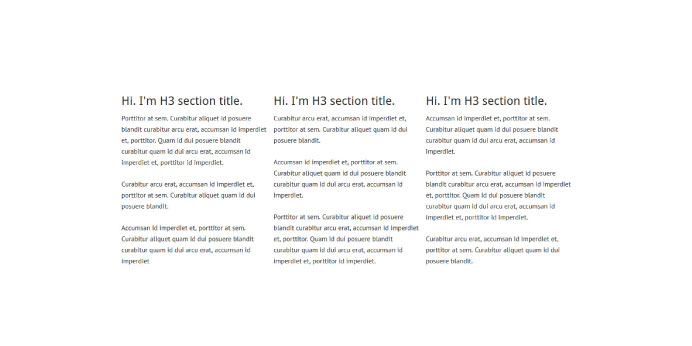
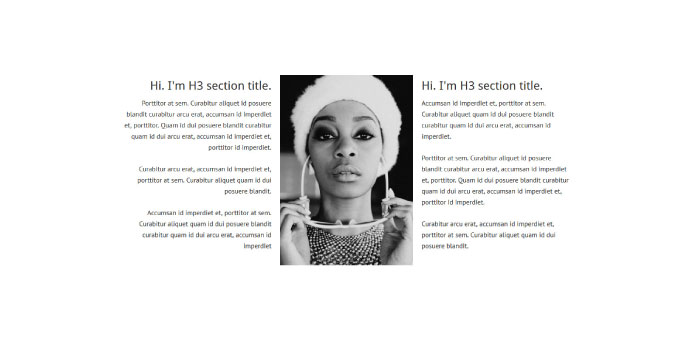
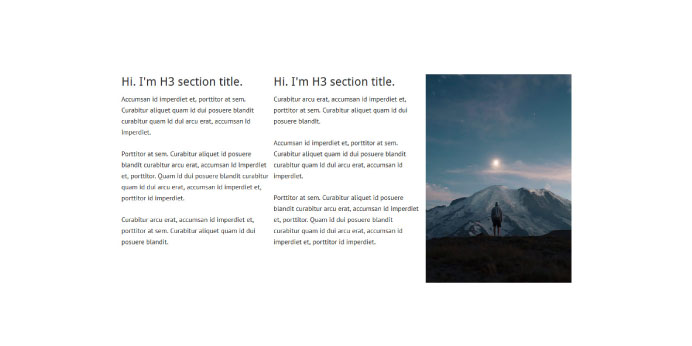
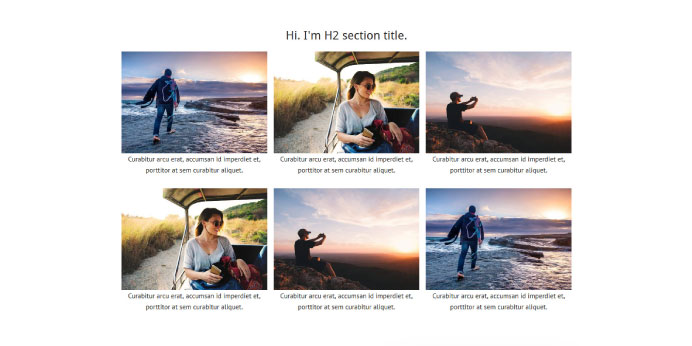
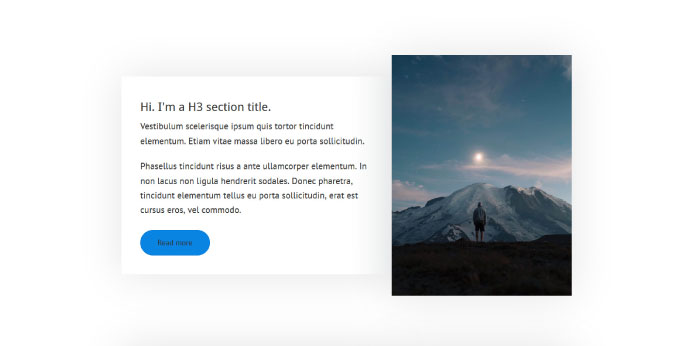
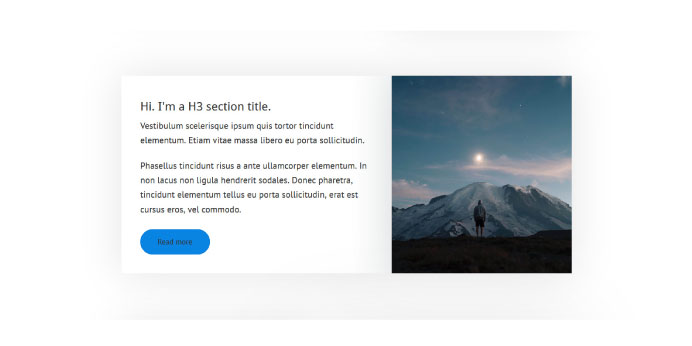
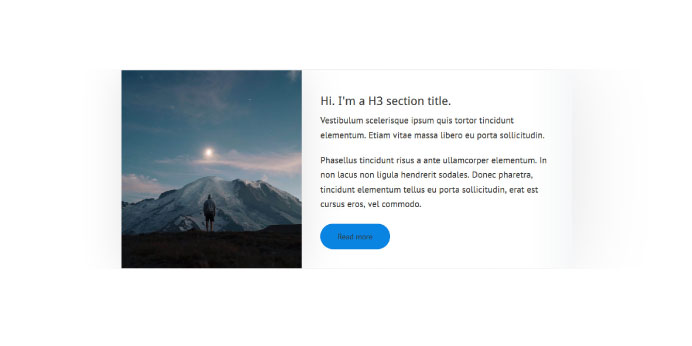
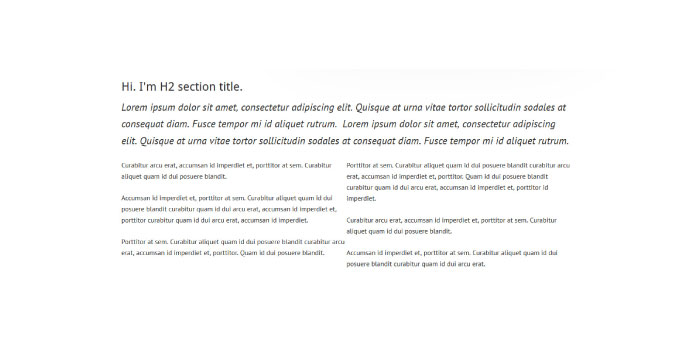
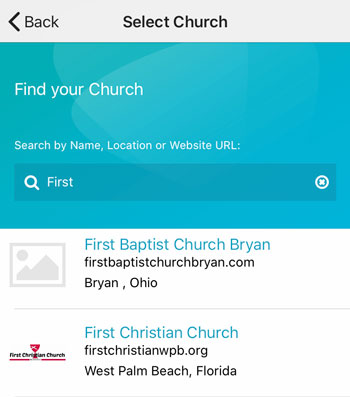 Add your logo in the admin
Add your logo in the admin