This feature is activated when your site goes live.
Email Program Settings (outlook, windows mail, mac mail, any email program):
1. For mail server host name (incoming and outgoing) use mail.yourRealdomain.com
2. The user name is the full email address for example pastor@yourRealdomain.com
3. The password is the password you set when you created the email address.
4. For sending make sure my server requires authentication is checked. That tells the email program to login before it tries to send mail.
You can use pop3 or IMAP. We normally recommend pop3 on computers and IMAP on mobile devices but it’s your choice. IMAP stores mail on the server and pop3 stores mail on your computer/device.
If your email program has a “SPA (secure password authentication)” option that needs to be disabled.
If you have problems sending mail with the default port 25 try port 26. Some ISPs block port 25 so we provide 26 as a work around.
If you have problems sending mail on an apple device be sure to put in the username and password for the sending mail server. You will not be able to send mail if you don’t. See #2 and #3 above
Webmail
Also you can access webmail at https://www.yourRealdomain.com/webmail
Ports
We use all of the default ports so in most cases your email program will auto fill the correct port numbers. But here they are just in case you need them.
IMAP – 143
IMAP (SSL) – 993
POP – 110
POP (SSL) – 995
SMTP – 25
SMTP (SSL) – 465
SMTP – 26 (Alternate SMTP port for people with ISPs that block the standard port 25)
SMTP (ssl) – 587 (Alternate SMTP SSL port for people with ISPs that block the standard port 587)

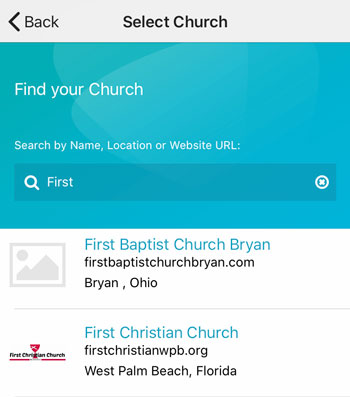 Add your logo in the admin
Add your logo in the admin