Sometimes when something is shared on facebook either the picture is not the picture you want or the description is not what you want. So in this tutorial we’ll explain how to solve this issue.
How to get facebook to update
When a page is shared facebook “scrapes” the page looking for the photo, title and description. If it doesn’t find them in the normal places it’ll substitute other things it finds and that’s normally where the trouble comes from. But facebook only checks a page one time. So after the page has been shared when you go back and add the photo or description facebook will not automatically update. To get it to update you have to use the facebook debugger at:
https://developers.facebook.com/tools/debug/
Put in the full link to the page of your site you’re trying to fix at the top where it says “Enter a URL to see the information that is used when it is shared on Facebook”. Then click the debug button.
You’ll see a heading “When and how we last scraped the URL” and below that you’ll see “Time Scraped“. That will show the time facebook last “Scraped” or looked at the page. There’s a scrape again button next to that. Click scrape again to have facebook recheck the page. Sometimes you need to do that a few times as you make changes.
So that’s how to get facebook to update as you make the changes on your site so now we’ll talk about where to make the changes.
Web Pages
In the admin area click web pages then click on the title of the page.
Title – Facebook uses the title at the top.
The description – Scroll down and look for theme SEO settings open it and you’ll see a “Meta Description” option. Add a description there and facebook will use that description.
The Photo – On the right side of the screen you’ll see featured image. Add a photo there and Facebook will use that image.
Events & Sermons
In the admin area click events or sermons then click on the title of the event or sermon.
Title – Facebook uses is the title at the top.
The description – Scroll down and look for “Excerpt” open it. Add a description there and facebook will use that description.
The Photo – On the right side of the screen you’ll see featured image. Add a photo there and Facebook will use that image.
Keep in mind after making changes you have to go back to the Facebook debugger and “scrape” the page again. Some times you have to do it a few times to get it to see all the changes. But once it does all Facebook shares of that page will update with the new content.

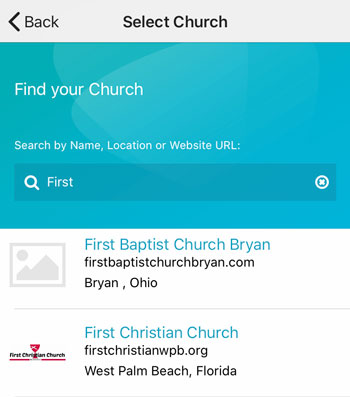 Add your logo in the admin
Add your logo in the admin