The page builder includes a "Subscribe Form" module for mailing lists. It can connect to any of these mailing list services or send you the name and email so you can add it to your list manually.
- ActiveCampaign
- AWeber
- Campaign Monitor
- Campayn
- Constant Contact
- ConvertKit
- Drip
- Enormail
- GetResponse
- GoDaddy Email Marketing
- Hatchbuck
- iContact
- iContact Pro
- Mad Mimi
- MailChimp
- MailerLite
- Mailrelay
- Mautic
- Ontraport
- Brevo (SendinBlue)
- Sendy
Mailchimp.com is the one we setup the most. It's free if you have under 2000 subscribers. You can import your list then new signups will use the form on your site. The form will connect to mailchimp (or any of the others) and add the new email address to the list you choose. All that's done behind the scenes. For the visitor they just fill out the form on your site and get a think you for subscribing message.
To add a Subscribe module to a page.
1. Go to the page you want to add the subscribe module to.
2. Click page builder 2.0 at the very top of the page to activate the page builder.
3. At the top left you’ll see a +. Click that and a tab will open showing all sorts of things you can add to the page.
4. Look for Subscribe. Click and drag it onto the page (click and hold your mouse button down to drag it. Release your mouse button to drop it.) as you move it around the page you’ll see a blue box that shows where the subscribe will be placed if dropped at that time. When that blue box is where you want it release your mouse button to drop it.
Select your provider at the top then it;ll tell you what's needed to make the connection.
When you’re done save the subscribe module then at the top right click done then publish.

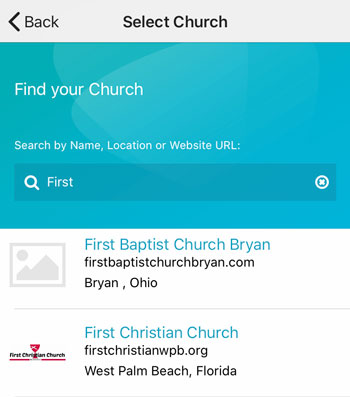 Add your logo in the admin
Add your logo in the admin