You have two main options for making changes for different screen sizes.
1. In all page builder modules there is a computer icon on some of the settings. For example font settings. The computer icon means you are editing the large screen version. Click the computer icon and it'll change to a tablet so you can change that setting for mid size screens then click the tablet and it'll change to a phone so you can set it for small screens. It works from large to small so the setting on large screens is the default on tablet and phones. The tablet setting will set the tablet and be the default on phones the phone setting will only effect small screens.
2. You can also show hide anything from single modules to entire rows based on the screen size. The option for that is on the advanced tab or the module or row settings window. So using this you can design a row just for large screens and set it to large screens only. Then design one for mid sized screens and another one for small screens so you can completely control everything single thing on all three screen sizes. This is not something I'd do very often since it increases the management since you have to make the same changes to each of the rows to see it on all screen sizes. But it's sometimes needed on things like slideshows that need to be very different on different screen sizes.

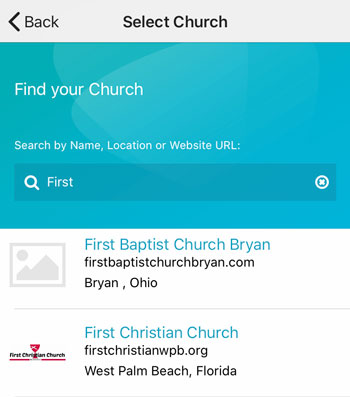 Add your logo in the admin
Add your logo in the admin