1. Login and click forms
2. Click on the name of the form
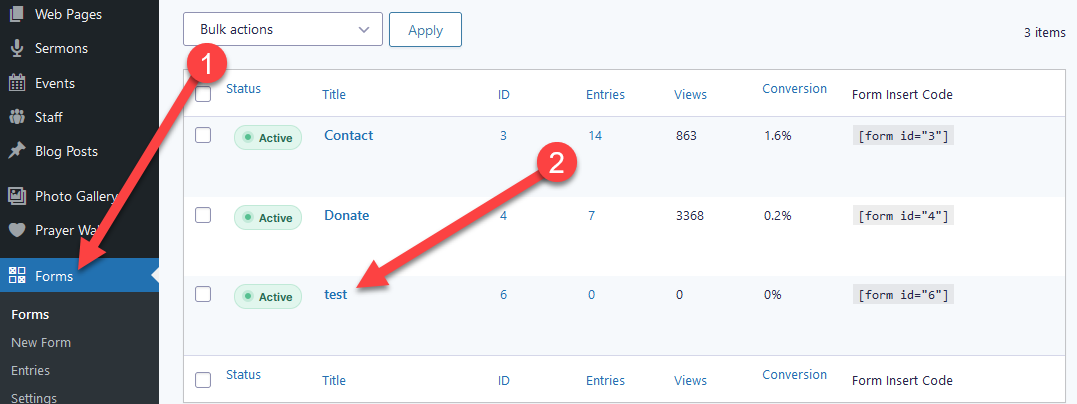
At the top go to settings > notifications
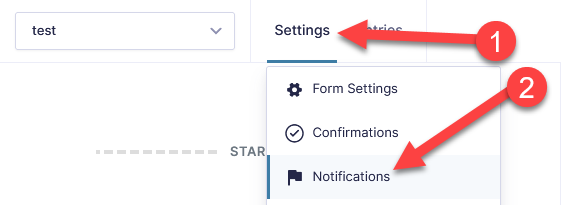
Click the add new button to add a new notification
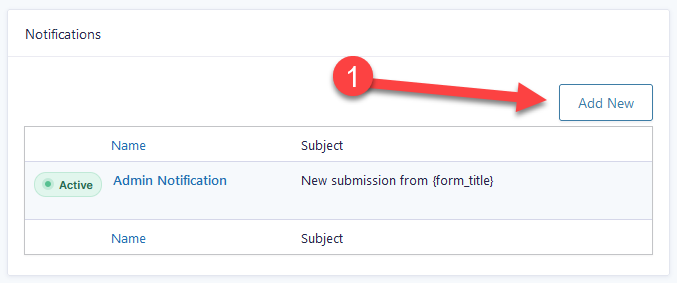
1. Enter a name for the notification. Only you see this name.
2. For send to select the "Select A field" option
3. In the dropdown select the email field from your form.
4. Make sure the from address is something@yourRealdomain.com (A Real Email Address or NoReply@yourRealdomain.com) to help get the email past the spam filters.
5. If the from address is not the email address you want people to reply to add the reply to address here.
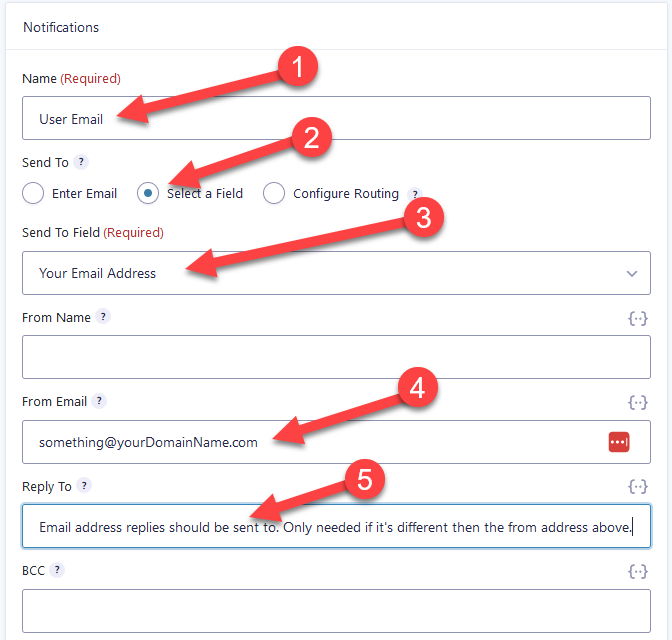
1. Enter the subject of the email that's sent.
2. Click this icon to add in data from the form. For example you could select the name field to insert the name of the person into the message.
3. Enter the message you want sent.
4. Click update notification to save it.
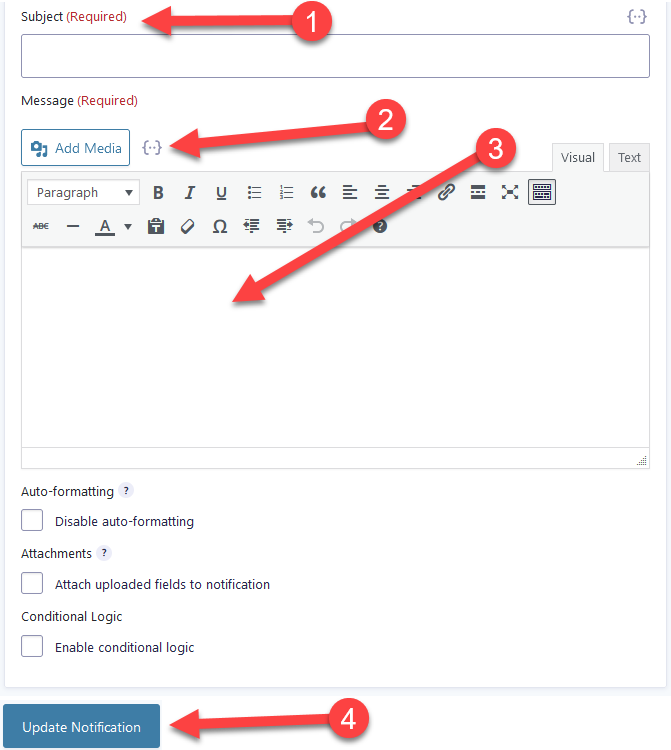

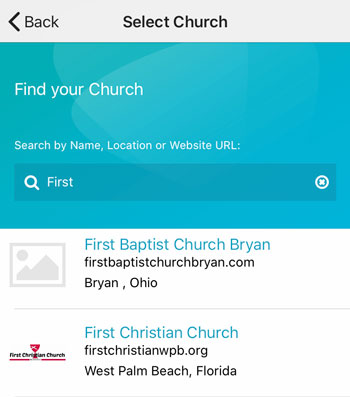 Add your logo in the admin
Add your logo in the admin