To add a new video module to a page:
- Go to the page you want to add the video to.
- Click page builder 2.0 at the very top of the page to activate the page builder.
- At the top right, you'll see a +. Click that and a tab will open showing all sorts of things you can add to the page.
- Look for video. Click and drag it onto the page (click and hold your mouse button down to drag it. Release your mouse button to drop it.) as you move it around the page you'll see a blue box that shows where the video will be placed if dropped at that time. When that blue box is where you want it release your mouse button to drop it.
The settings will open for the video module.
Uploaded Videos
The default video type is media library meaning a video uploaded to your site. If that's what you have click select video next to the type of video file it is. So if it's a mp4 click select video next to mp4 and select the mp4 video you uploaded.
Embed Videos
For the video type select embed then you'll see a box to paste in the embed code for your video. Note in most cases you can just paste in the link to youtube and vimeo videos. If the link doesn't work use the full embed code.
When you're done save the video module then at the top right click done then publish.

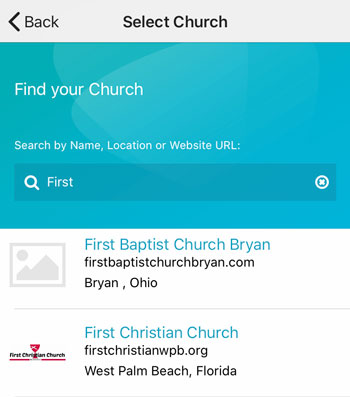 Add your logo in the admin
Add your logo in the admin