Linking to files using text links
Linking to files using button or image link
Linking to files using text links
- Put your mouse on the text that's already on the page then put your mouse on the settings icon.
- In the menu that opens click text editor settings.
If you don't already have text on the page you'll need to add a text editor. Click here for info on that.
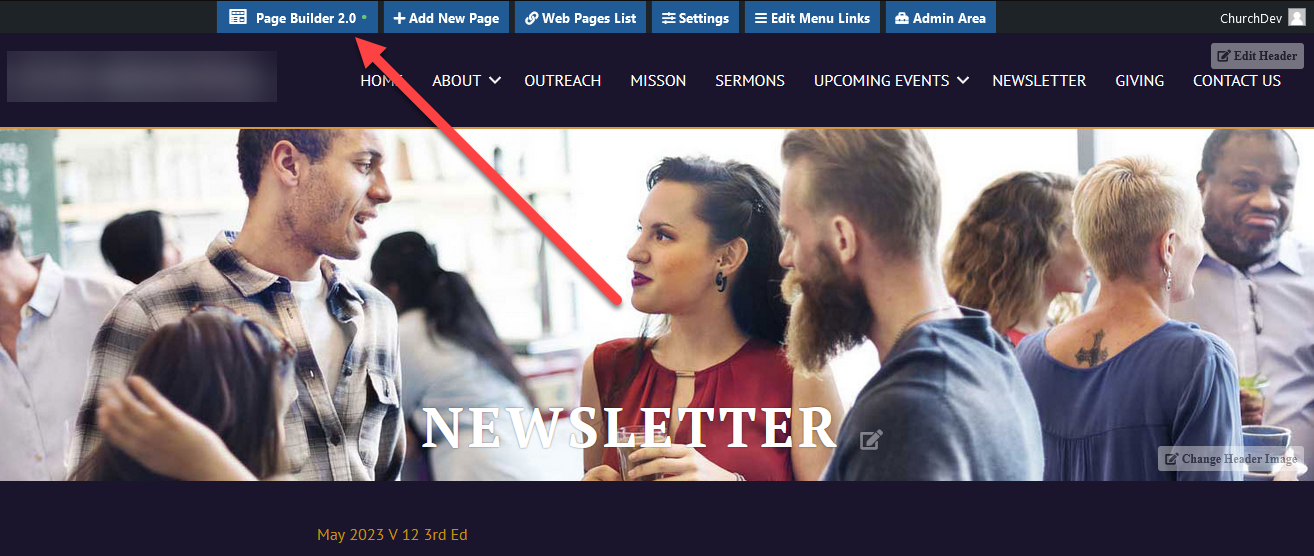
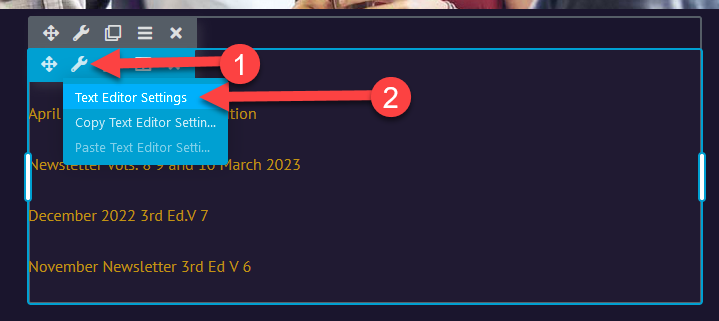
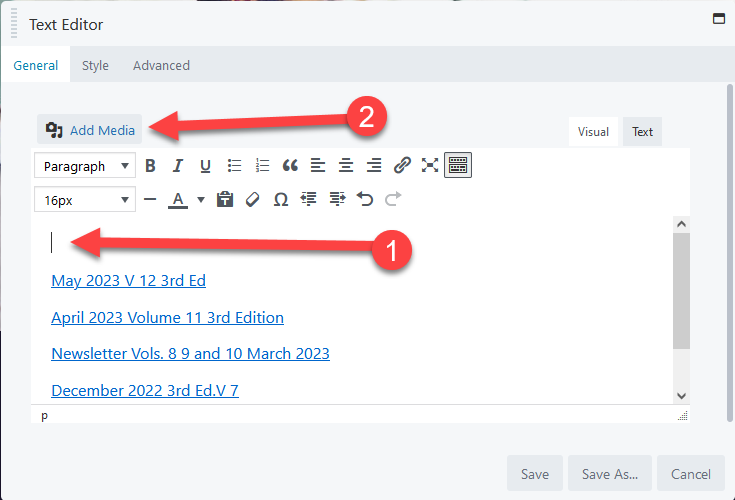
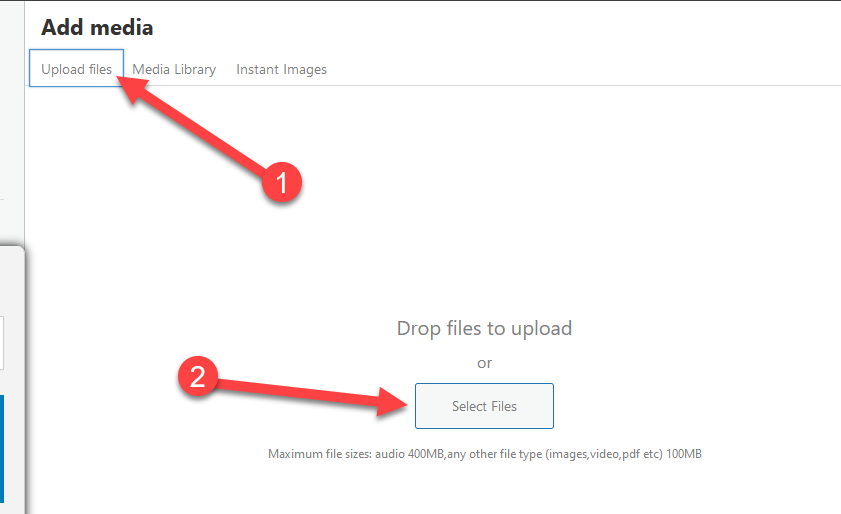
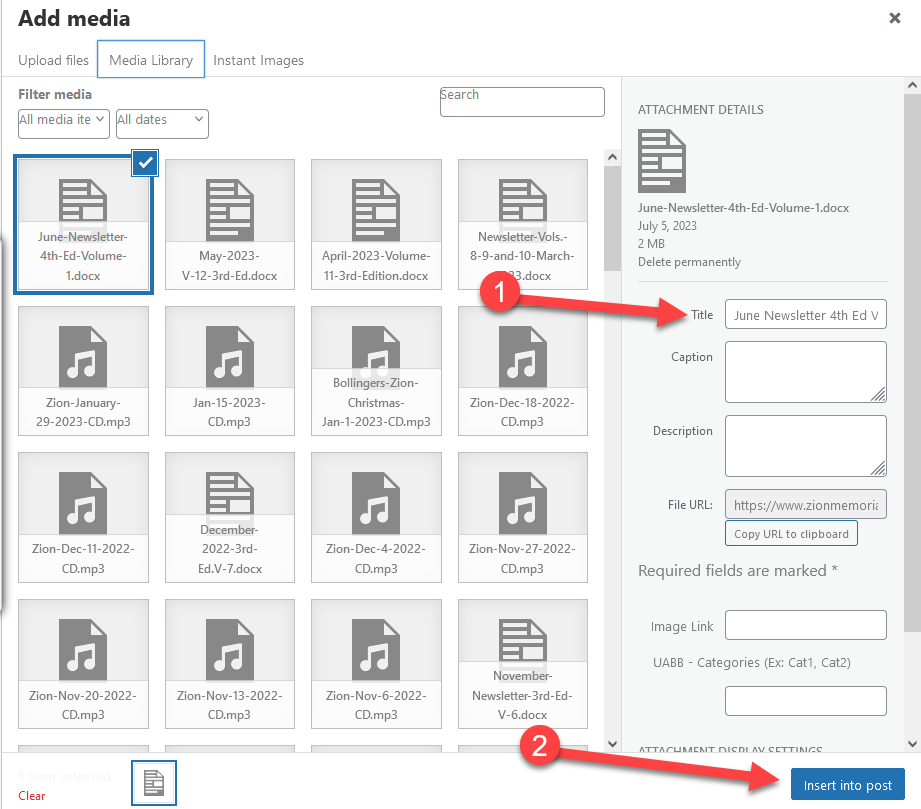
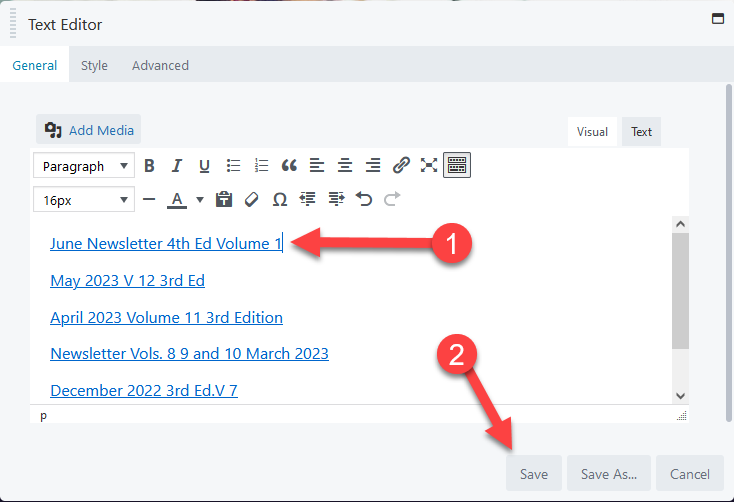
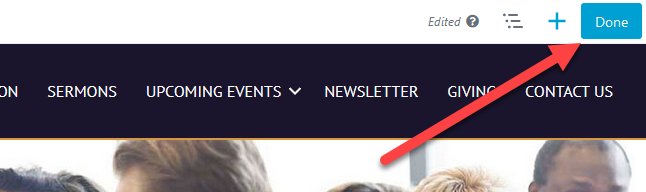
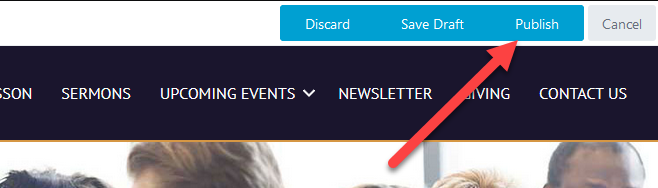

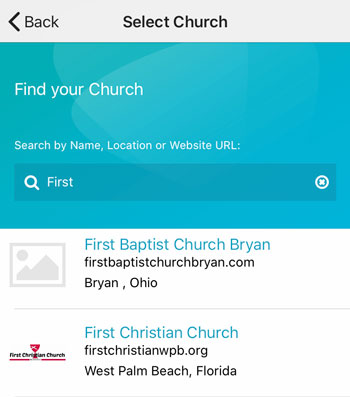 Add your logo in the admin
Add your logo in the admin